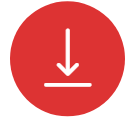FOX502 – FoxControl
Thanks to the FoxControl application, you can basically control all devices connected to the Fox system.
The application FoxControl enables the control of the entire house from your smartphone and tablet. Sitting on the sofa or lying in bed you can turn off the lights, let down the blinds or decrease the temperature. This is extremely convenient and economical. FoxControl is also very useful when you are not at home. Coming back from work you can power the heating and open blinds and gates remotely. If you are expecting a guest or friend, you can even remotely open the gate, garage or entrance door.
INSTALLATION
The application needs to be uploaded or downloaded on an Android device. Then, perform the standard procedure for installing an Android application, clicking on the icon FoxControl.apk. The app will be installed, during this process a working directory will be created on the device or SD card, in which the projects will be in. The path to the directory: /FoxControl/Projects.
In order to upload a project to the mobile device, connect it to your computer using a USB cable, and copy the folder with the project to the directory /FoxControl/Projects.
At the first start of the application, you will be asked to select a project – at any next start the last used project will be opened. Later on, the project selection can be done in the connection view using the lower pop-up menu. You get to the connection view holding your finger on the plug icon in the title bar.

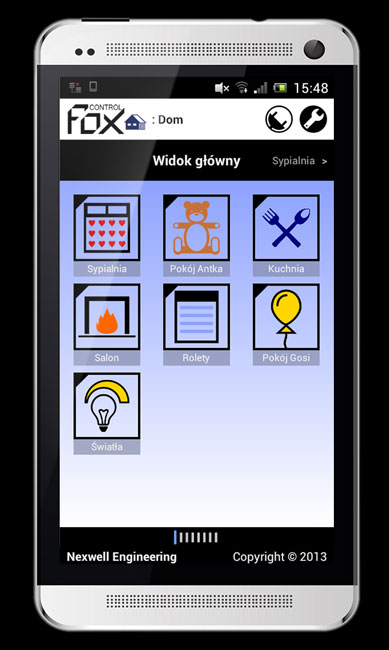
MAIN VIEW
There is the possibility to move between the views by dragging your finger to the left or right or by clicking onto the view’s icon. The views are created by the user by using the FoxMaker application.
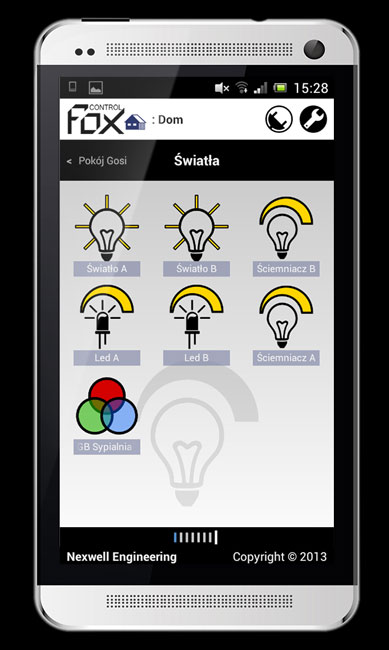
PLACE VIEW WITH CONTROLS
Thanks to the FoxControl app, you can order the application’s menu as you would like to. All that in order to handle the house in an intuitive way with the control always on your finger.
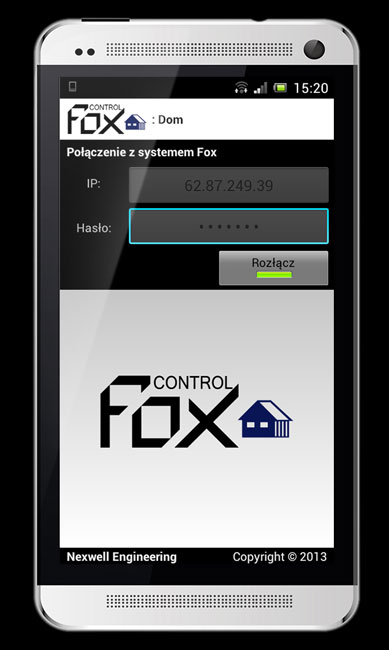
VIEW OF CONNECTION CONFIGURATION
Possibility to choose session connection after holding your finger onto the IP address field. Also, the menu enables the configuration of the IP address, the connection password, and the session definition in the case that the user changes the location of Internet access.
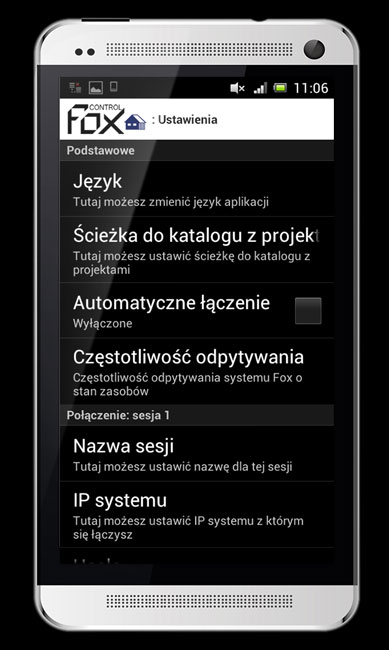
VIEW OF APPLICATION SETTINGS
The configuration menu enables among others the choice of language, the selection of design, and the activation of automatic connection. This function allows you to connect the app automatically to the Internet, when you are in range of your home Wi-Fi network. Also, the menu enables the configuration of the IP address, the connection password, and the session definition in the case that the user changes the location of Internet access.
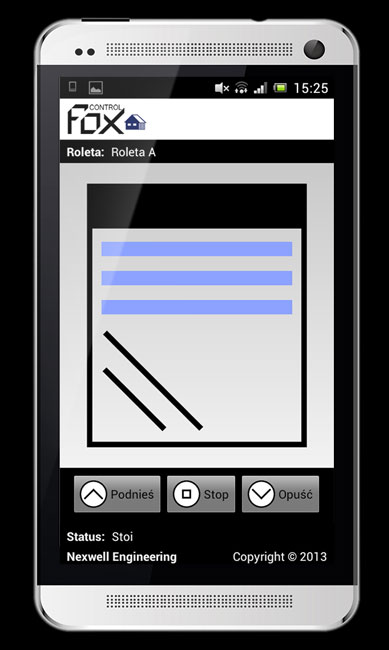
WINDOW WITH CONTROL MANAGING THE BLINDS
Possible support of gestures (up, down, click) on the blinds illustration or the buttons below. Also, the menu enables the configuration of the IP address, the connection password, and the session definition in the case that the user changes the location of Internet access.
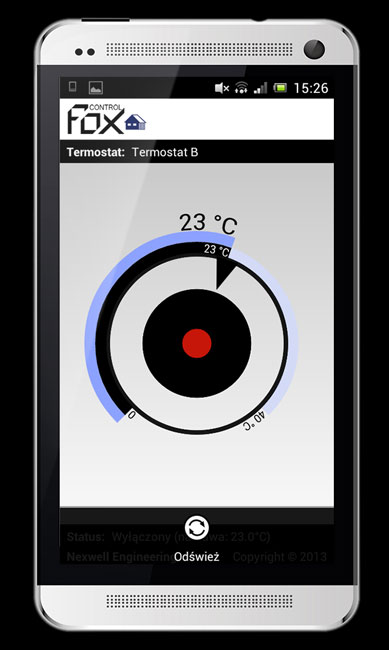
WINDOW WITH KNOB MANAGING THERMOSTATS
There is the possibility to set the desired value by turning the knob, and switching between active and inactive by clicking onto the middle of the knob.
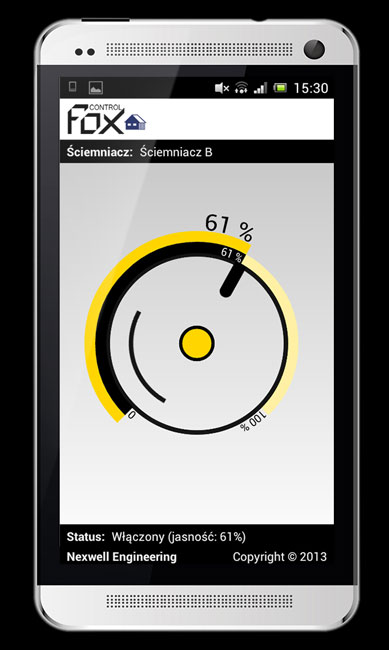
WINDOW WITH KNOB MANAGING DIMMERS
There is the possibility to set the desired value by turning the knob, and switching between 0 % and 100 % by clicking onto the middle of the knob.
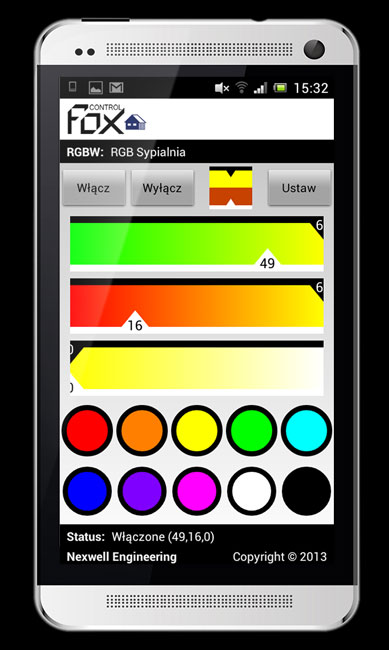
WINDOW FOR CONTROLLING THE RGB+W LIGHTING
There is possibility turning on and off the lighting, and setting its colour. Also, you may change the colour smoothly with the help of the three sliders. It is possible using pre-defined basic colours by clicking on one of the ten circles on the bottom of the screen. In these circles you may also save your own created colours by holding with your finger onto it. The pre-defined and defined colours are common for all RGB+W lighting resources in that project. Resetting the pre-defined colours is possible through the lower pop-up menu. WARNING! To save the pre-defined/defined colours, you need to save the project before leaving the application.
DOWNLOAD FOXCONTROL
WARNING!
System requirements:
- Android device with version 2.2 minimum
DOCUMENTATION
FOX502 – FoxControl – Instrukcja
()